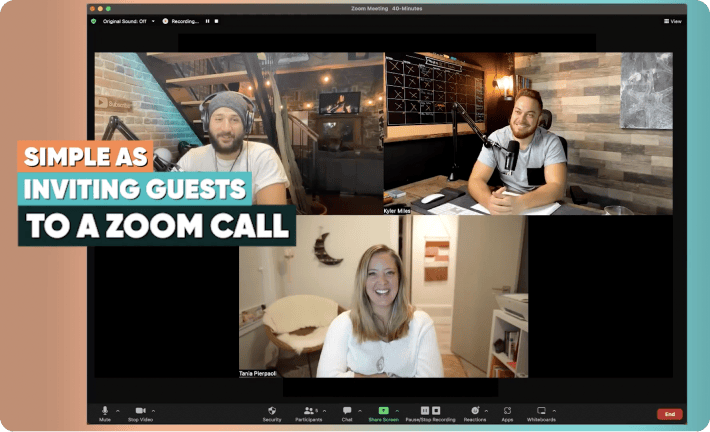Cinamaker & Panasonic Partner to Simplify Multi-Camera Live Streaming
Panasonic PTZ Camera Video Switcher for iPad with Cinamaker Inside
When Panasonic was looking to develop a new multi-camera video switcher software platform for its professional line of Pan/Tilt/Zoom (PTZ) video cameras, Cinamaker got the call.
As a result, we are excited to announce our partnership with Panasonic and today’s release of LiveCTRL (pronounced LiveConTRoL) Panasonic’s new mobile iPad app with Cinamaker-inside enabling control, live switching and streaming select Panasonic pan/tilt/zoom cameras.
LiveCTRL for iPad is now available in Apple’s App Store for free.
“Panasonic chose us as their platform of choice because they recognized Cinamaker did precisely what their users were asking for,” explains Cinamaker CEO Benjamin Nowak. “This software partnership demonstrates the power and sophistication of Cinamaker’s IP workflow solutions for professional video cameras, and we’re proud to work with Panasonic to help their customers create and live stream more efficiently, with portability and at significant cost savings from traditional desktop and standalone hardware solutions,” Nowak added.
LiveCTRL App Pushes Video to Streaming Platforms and Social Media
With Cinamaker’s core Video Production technology built from the ground-up atop Apple’s iOS platform, Panasonic’s LiveCTRL can facilitate single or multi-camera live streamed monitoring and control. Camera control utilizes a newly-designed software joystick and remote operation interface for enabling smooth control and fine-tuning from a software interface.
The app is compatible with Panasonic AW-HE40, AW-UE70 and AW-HE130 PTZ cameras as input sources. In addition to Panasonic cameras, users can also add iPhones as camera sources.
With LiveCTRL, a single Panasonic camera stream can be sent to streaming platforms such as Facebook Live and YouTube Live. Upgrading to the premium license permits a user to switch between multiple cameras, live stream and record, mix audio, add graphics, titles, and b-roll video, and push a finished production to the same streaming platforms and social video outlets.
Adds Nowak, “With our Panasonic partnership and the extension of our core iPad-based Video Production Platform, Cinamaker continues to make it fast, easy, fun, and affordable for ANYONE to successfully produce professional-grade video”.