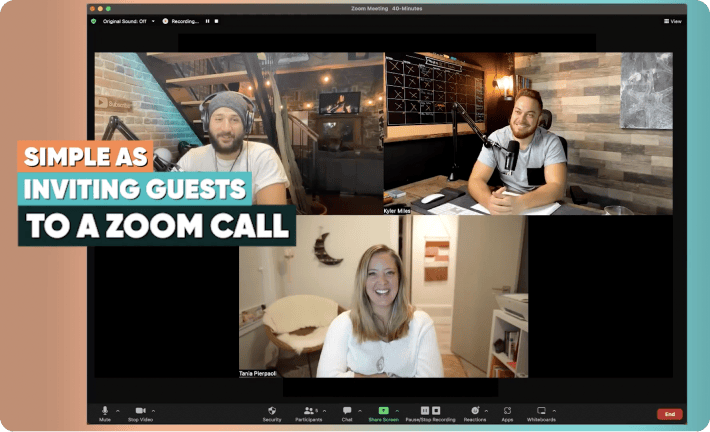Shooting Makeup Tutorials with Cinamaker

Raise your hand if you’ve ever become so mesmerized by a makeup video that you totally forgot why you went on your phone in the first place!
Alright, everyone’s hands should be raised. C’mon people. Don’t lie to yourselves. We’re all guilty here — but that’s ok! Makeup is an art just like any other, and watching talented artists at work is always gratifying. Last week, our team had the privilege to capture one of these captivating videos with our own Cinamaker technology thanks to local artist Wyatt. Now we’re sharing our experience so that you too can make your own professional quality tutorials using just smartphones with the Cinamaker Capture app and a tablet with Director Pad.
Before we get started, check out our behind-the-scenes shoot to get acquainted with our setup.
Because we use Cinamaker premium, we get the most out of our shoot with four different camera assistants in four unique angles. If you’re using our consumer app from the app store, you’ll only have two — but don’t worry, that means you’re still offering twice as many angles as most tutorials.
That being said, the best way to start your setup is to choose your angles wisely. For makeup, you’ll obviously need at least one tight shot of you or your subject’s face. Your second (or third or fourth) are then up to you. Maybe you want another tight shot to a specific part of your face, or one that focuses on your hands as they pick up new palettes and tools from the table. You could also capture your makeup station with a wider shot from your counter or table up. To highlight each new brush or product, just hold them up to the camera before you start using them (as you’ve probably seen in many other videos).
Ok, so you’ve decided on your angles, now how do you prop up your cameras?? At the Cinamaker studio, we use mic stands with smartphone mount attachments to create our sleek setup. If you don’t have anything comparable, you could always use some tiny tripods or get creative with a pop socket or selfie stick. Hands also work really well! They’re not always perfectly steady, but if you’re working on a team, it’s probably the fastest, easiest way to go.
Once your camera assistants are locked into place (or into your friends’ hands), get out your tablet and open the Director Pad app. Next, make sure the network ID there matches your camera assistants — if they aren’t automatically set to the same code, pick a unique number and set the network IDs manually in each device’s settings.
You’re almost ready to get started! But first — and maybe this goes without saying — play around a bit with your setup and make sure you’re well lit. And most importantly, make sure you have your look down. Rehearse a little bit, say some tongue twisters, and now you’re good to go!
If you have a designated director, they’ll be able to operate the Director Pad switchboard in real time — so if you’re feeling up to it, you could stream your tutorial live on Facebook, Youtube, or any other RTMP destination you prefer! If you’re filming solo, you can still live stream, but your hands will be too full of makeup to switch between angles.
Whether or not you choose to live stream, at the end of your tutorial, the footage from each camera will be saved and ready to edit from the Director Pad app. Or, if you prefer to do your post production editing elsewhere, you can just upload the files to your computer and work in your favorite application. You’ll have everything you need to transition seamlessly from angle to angle, giving viewers an up close look at your craft in action.
Now the fun part — share share share!
We can’t wait to see your videos as we scroll through our social feeds and inevitably become entranced in the incredible works of art you create.
Happy Cinamaking!
Get our free e-book on How to take your Live Streaming to the next level